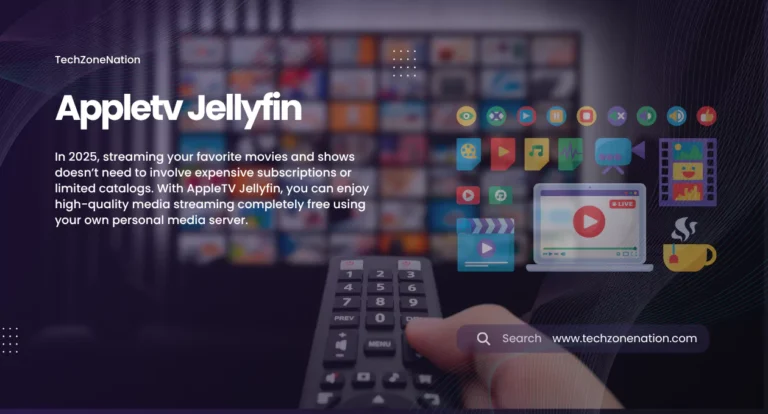
In 2025, streaming your favorite movies and shows doesn’t need to involve expensive subscriptions or limited catalogs. With AppleTV Jellyfin, you can enjoy high-quality media streaming completely free using your own personal media server. Jellyfin is a free media server for Apple TV that gives you total control over your content library, right from your living room. It’s the ideal solution for those who want to cut the cord, protect their privacy, and avoid monthly fees.
Although there’s no native Jellyfin app for tvOS, there are reliable methods that let you stream Jellyfin on Apple TV smoothly. Whether you use Infuse, Kodi, or AirPlay, Jellyfin delivers an impressive, customizable viewing experience. Users across the USA are now turning to this home media streaming Apple TV setup for better flexibility and smarter media control. This guide will show you exactly how to install Jellyfin on Apple TV and why it’s becoming a favorite for modern streamers.
What is Jellyfin?
Jellyfin is a free media server for Apple TV users who want to take full control of their content. It’s a home media streaming system that organizes and streams movies, music, TV shows, and more from your own devices. Unlike Netflix or Hulu, there’s no monthly fee, and you host it yourself on a local PC, NAS, or cloud system.
People often compare it to Plex or Emby, but Jellyfin is completely open-source, with no premium features locked behind paywalls. You can watch your Jellyfin library on Apple TV or any device on your network. All you need is to get the Jellyfin server setup done on a computer and connect it to your TV or mobile device.
Why Use Jellyfin with Apple TV?
The combination of Jellyfin media server Apple TV makes perfect sense for anyone who wants high-quality, cost-free streaming at home. Jellyfin offers complete privacy since your data never leaves your home network. That’s a big win over cloud-based services.
Apple TV delivers smooth, high-definition streaming with strong hardware and a sleek interface. By using Jellyfin with Apple TV, you’re essentially building your own private Netflix. If you’re tired of apps tracking your data or removing your favorite content, Jellyfin is your best bet.
Is There an Official Jellyfin App for Apple TV?
Many ask, is there a Jellyfin app for Apple TV? As of 2025, the answer is no — there’s still no official native Jellyfin TV app available in the App Store. That might seem like a problem, but it’s not. There are other excellent methods to stream Jellyfin on Apple TV using trusted third-party apps.
Thanks to growing support from developers, it’s now possible to access Jellyfin’s full functionality on Apple TV through tools like Infuse, Kodi, and AirPlay. These apps act as a Jellyfin client for Apple TV, giving you smooth access to your media.
How to Set Up Jellyfin on Apple TV (Step-by-Step)
Before you can stream anything, you’ll need to complete the Jellyfin server setup. Start by installing Jellyfin on a PC or NAS on your home network. Once installed, add your media folders like Movies, TV Shows, Music, and more. The server automatically scans your files and organizes them with posters, metadata, and descriptions.
Next, check your local network connection. Make sure your Apple TV and the Jellyfin server are on the same Wi-Fi or Ethernet network. Then choose the best method to watch Jellyfin on Apple TV — Infuse, Kodi, or AirPlay. We’ll explore each method next, but make sure your media is ready before you begin.
Method 1: Using Infuse App to Connect Jellyfin on Apple TV
The easiest and most stable method in 2025 is through the Jellyfin Infuse Apple TV combo. Infuse is a media player available on the App Store. It supports Emby and Jellyfin servers directly. Simply install Infuse on your Apple TV, go to “Add Files”, and choose Jellyfin. Enter your server IP address, username, and password.
Infuse will then connect to the server and display your entire media library with thumbnails and metadata. It also supports Jellyfin subtitles not working on Apple TV fixes, making it perfect for foreign language content. With Infuse, there’s no need to deal with Jellyfin transcoding Apple TV headaches since most content can play directly.
Method 2: Using Kodi with Jellyfin on Apple TV
Another powerful method is to use Kodi. While Kodi isn’t available in the App Store, you can sideload it using tools like AltStore or Xcode. Once installed, go to Add-ons and search for the Jellyfin plugin. This method gives you the full Jellyfin interface on Apple TV, including libraries, users, and playback settings.
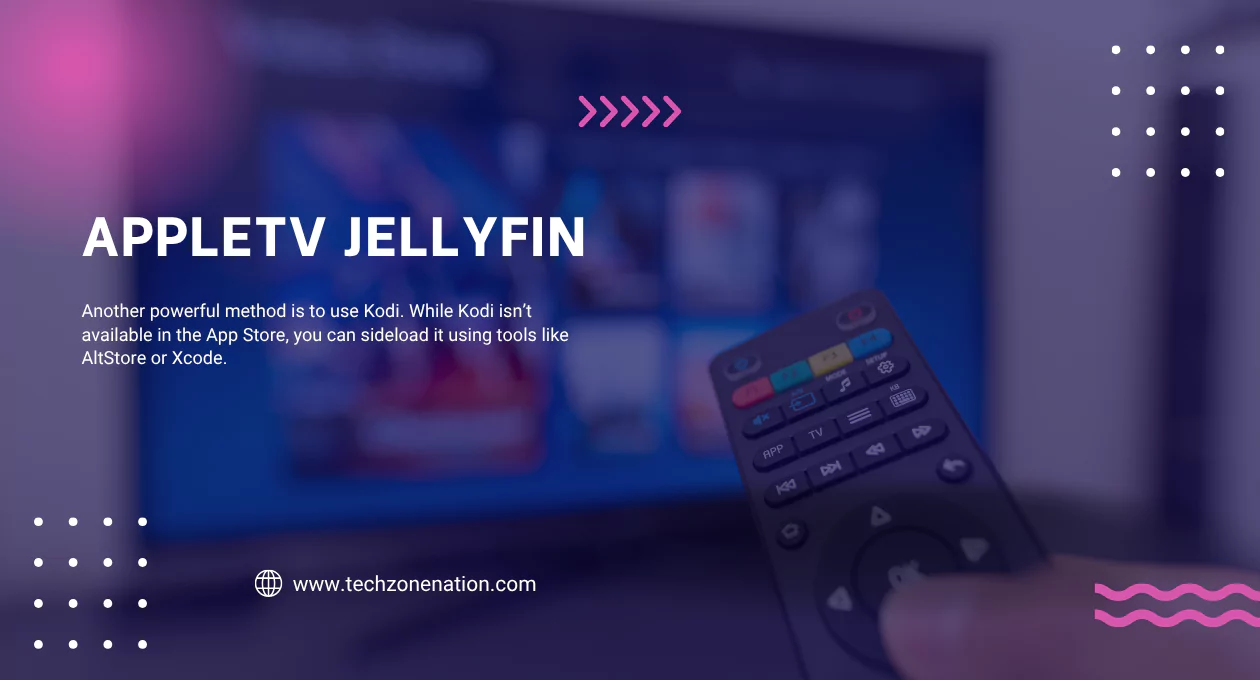
Kodi gives you more customization and plugin support. It’s especially great if you want to use skins, themes, and playback controls. However, setting it up can be a little technical. But for tech-savvy users, Kodi is the best method to watch Jellyfin on Apple TV if you want maximum control.
Method 3: AirPlay Jellyfin from iPhone/iPad to Apple TV
If you want a quick way to view your content, you can use Jellyfin AirPlay Apple TV support. Just open Jellyfin in Safari or the iOS app on your iPhone or iPad. Select a movie or show, tap the AirPlay icon, and stream directly to Apple TV.
This method is fast and doesn’t require app installs on Apple TV. It’s perfect for guests or temporary viewing. However, it may not support all features like Jellyfin subtitles or 4K streaming smoothly. Still, it’s a great option for how to stream movies from Jellyfin to Apple TV without setup time.
How to Connect Your Jellyfin Server with Apple TV
Connecting your server is simple if done right. Use a static IP address for your Jellyfin server to avoid IP conflicts. If you want to access it outside your house, enable Jellyfin remote access with tools like Tailscale or ZeroTier. These create a secure VPN between your server and Apple TV.
Inside your Jellyfin dashboard, create user accounts and assign passwords. This helps keep your kids or guests from watching restricted content. If you face any login problems, try restarting the server and double-check your IP and port. That’s how you connect Jellyfin server to Apple TV securely.
Best Settings for Smooth Playback on Apple TV
Streaming 1080p or 4K videos needs stable settings. Inside your Jellyfin dashboard, go to the Transcoding section and enable hardware acceleration. If your server has Intel Quick Sync or Nvidia NVENC, Jellyfin will handle real-time conversion better.
To avoid buffering, make sure Direct Play is turned on in your Jellyfin client settings. You can also limit bitrate for remote streaming to prevent bandwidth spikes. These changes reduce delays and help how to play Jellyfin media on Apple TV without hiccups.
Streaming 4K Content from Jellyfin to Apple TV
To stream 4K smoothly, your server needs to handle big files. Apple TV supports H.264, H.265 (HEVC), and MP4 best. If your files are in other formats like MKV, you might need to transcode them using tools like HandBrake or FFmpeg.
Use wired Ethernet instead of Wi-Fi if possible. And make sure your router supports gigabit speeds. These tips help home media streaming Apple TV setups handle large 4K files without freezing. Also, ensure that Jellyfin transcoding Apple TV settings are tuned for max quality and speed.
Fixing Common Jellyfin-Apple TV Issues
Sometimes, things don’t go as planned. If you can’t connect, check if both your server and Apple TV are on the same network. Restart your router and check firewall settings. If Infuse doesn’t detect Jellyfin, try reconnecting or updating the app.
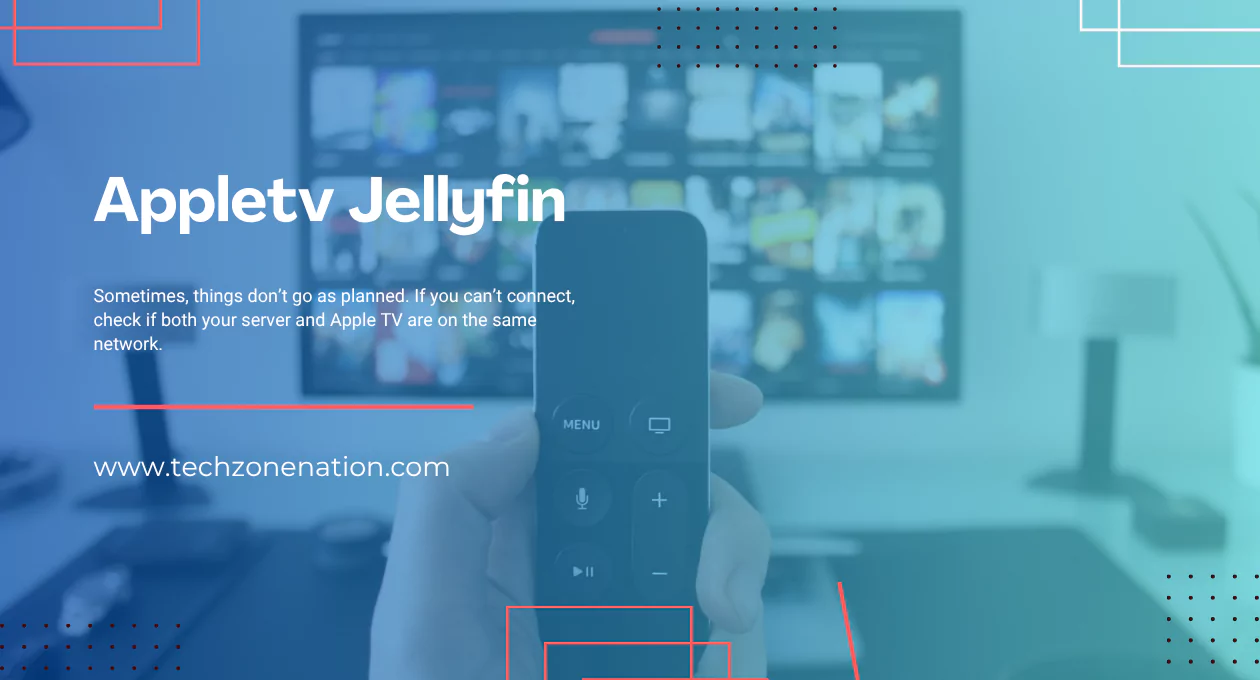
For how to fix Jellyfin not working on Apple TV, visit Jellyfin GitHub issues or forums. Logs often help reveal what’s wrong. Problems with subtitles, login, or video lag are usually fixable with a few setting changes.
Jellyfin Plugins that Work Well with Apple TV
Jellyfin has a great plugin library. Some plugins that work great with Apple TV include Intro Skipper, OMDb Metadata, and Playback Reporting. These improve the experience by showing extra info, skipping intros, and tracking what you watch.
If you’re using Kodi or Infuse as the Jellyfin client Apple TV, avoid plugins that heavily modify the UI. They may not sync well. For subtitle fans, use the OpenSubtitles plugin to always have access to synced subtitles, especially when Jellyfin subtitles not working on Apple TV.
Comparing Jellyfin vs Plex vs Emby for Apple TV
| Feature | Jellyfin | Plex | Emby |
| Cost | Free | Free + Paid | Free + Paid |
| Privacy | Fully private | Requires login | Semi-private |
| Apple TV Native Support | No (use Infuse/Kodi) | Yes | Yes |
| Open-source | Yes | No | Partially |
| Plugin Support | Strong | Limited | Good |
So does Jellyfin work with Apple TV? Absolutely. Even without a native app, Jellyfin wins in freedom, control, and privacy. While Plex and Emby offer official apps, Jellyfin’s flexibility and free model make it the best way to use Jellyfin with Apple TV if you’re tech-savvy and care about your data.
FAQs
- Can I use AppleTV Jellyfin without paying?
Yes, AppleTV Jellyfin is completely free to use. You just need a local server and media files—no subscriptions required. - Is there a Jellyfin app available on Apple TV?
There’s no official Jellyfin app for tvOS. However, you can use Infuse, Kodi, or AirPlay to access your Jellyfin server. - How do I connect my Jellyfin server to Apple TV?
Use the server IP address and your login details inside apps like Infuse. Ensure both devices are on the same Wi-Fi network. - Can I stream 4K content using AppleTV Jellyfin?
Yes, Apple TV supports 4K streaming through Jellyfin if your server and network can handle high-bitrate video playback.
5. What is the best app to use with Jellyfin on Apple TV?
Infuse offers the best integration with Jellyfin on Apple TV. It supports metadata, subtitles, and smooth playback without buffering.
Final Thoughts: Is Jellyfin Worth It for Apple TV Users?
If you’re looking to cut the cord and take charge of your streaming, Jellyfin is your best ally. You can turn any device into a private streaming service that’s faster, smarter, and safer than commercial apps. With a little setup, you can stream Jellyfin on Apple TV using tools like Infuse, Kodi, or AirPlay.
So how to get Jellyfin working without Plex on Apple TV? Just follow the steps in this guide. With the right setup, you’ll enjoy endless entertainment with zero monthly fees. In a world of rising subscription costs, Apple TV open-source media server solutions like Jellyfin give users complete control — and that’s a win worth streaming for.
For more amaizing blogs keep Visiting TechZoneNation.