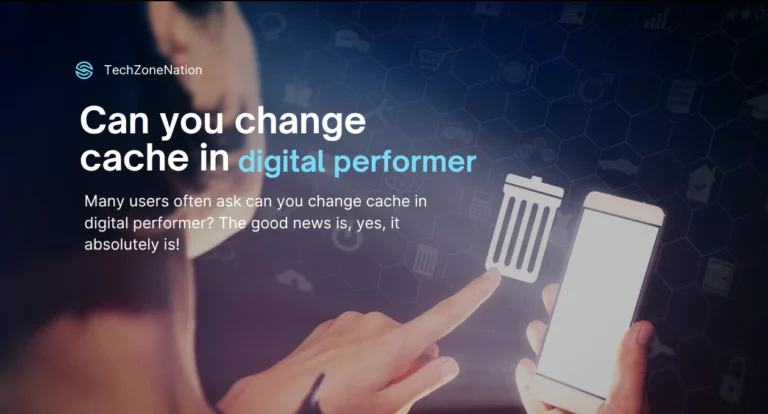
When working with Digital Performer, one of the most important aspects to ensure optimal performance is understanding how to manage the cache in Digital Performer. Cache plays a crucial role in how quickly the software retrieves and processes audio data and MIDI files, which can significantly impact the overall system performance.Many users often ask can you change cache in digital performer? The good news is, yes, it absolutely is!
Adjusting the cache settings allows you to tailor the software’s performance to your specific needs, whether you’re working with large project files or resource-intensive plugins. In this guide, we’ll explore the ways you can change cache settings and optimize performance in Digital Performer.
Understanding Cache in Digital Performer
In Digital Performer, cache refers to temporary files that the software creates to speed up processing tasks. The primary purpose of cache is to reduce the need for constant reloading of audio and MIDI data, which can slow down performance. When you’re working with large projects, virtual instruments, and numerous plugins, cache plays a vital role in enhancing system performance. However, if the cache settings are not optimized, it can cause performance bottlenecks, leading to slower processing and increased latency.
Cache is a vital part of Digital Performer‘s Audio system setup, especially for users who work with large project files or complex audio data processing. By learning how to manage the cache effectively, you can avoid these problems and ensure smooth workflow optimization. This brings us to the next important topic: Can you change cache in Digital Performer?
Default Cache Settings in Digital Performer
By default, Digital Performer comes with pre-configured cache settings that are designed to work for most users. These settings are intended to strike a balance between speed and system resource usage. The default cache size is usually set to a moderate value, allowing for a balance between fast data retrieval and CPU load management. This is ideal for users who have a standard RAM usage and aren’t working with extremely large projects or resource-heavy plugins.
While the default settings work for most users, there are instances when adjusting the cache settings might improve the overall performance. For example, if you’re working with large sample libraries or virtual instruments, the default settings might not be sufficient. In such cases, adjusting the cache size can reduce latency and improve disk speed, allowing Digital Performer to handle more complex tasks with ease.
How to Modify Cache Settings in Digital Performer
Adjusting the cache in Digital Performer is relatively simple. To modify the cache settings, navigate to the preferences or settings section within Digital Performer. Once inside the preferences menu, look for the cache settings under the performance or audio tab. From here, you can adjust the cache size, buffer size, and other settings related to system performance. If you have more RAM usage available, you can increase the cache size for faster data retrieval.
You can also adjust the buffer size to further optimize performance. A smaller buffer size can reduce latency, but it can also put more strain on the CPU usage, especially when running multiple plugins or virtual instruments. On the other hand, a larger buffer size will reduce the load on the CPU but may increase latency, which could affect your recording and monitoring. Finding the right balance is crucial for getting the best performance from Digital Performer.
Can You Change Cache in Digital Performer?
Yes, you can change cache in Digital Performer. Adjusting the cache is undoubtedly one of the most efficient methods to enhance performance in Digital Performer. That said, there are certain limitations on how much you can modify the cache. Digital Performer allows you to fine-tune settings such as cache size, buffer size, and disk cache to suit your needs. But it’s important to remember that increasing the cache too much can lead to system instability, especially if you have limited resources. It’s always a good idea to experiment with the settings and test the performance after each adjustment to ensure that you’re making improvements.
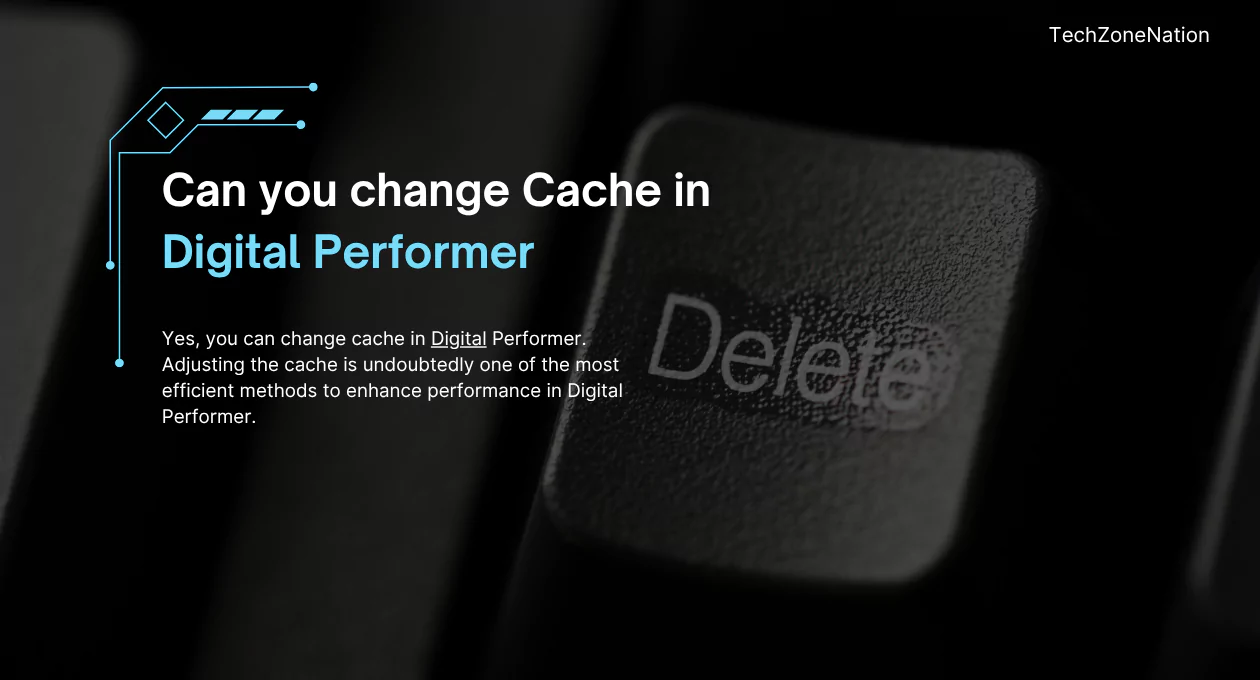
In addition to cache settings, it’s also helpful to regularly clear the cache to ensure that Digital Performer remains responsive. Over time, cached data can accumulate and take up unnecessary space, leading to slower performance. By clearing unused files and audio file cleanup, you can free up valuable disk space and improve overall efficiency. This brings us to the next section: How to optimize performance in Digital Performer through methods other than cache adjustments.
Enhancing Performance in Digital Performer (Beyond Cache Adjustments)
If adjusting cache settings doesn’t completely resolve your performance issues, there are other ways to improve Digital Performer‘s performance. One approach is to modify the sample rate and tweak the buffer size settings. The sample rate controls how often the software processes audio data per second, and higher values require more processing power. Reducing the sample rate can lower the CPU load but might affect audio quality. Another technique is to use freezing tracks. This process involves rendering MIDI tracks into audio files, freeing up system resources and reducing the burden on CPU usage.
Additionally, regularly clearing unused soundbites and organizing project files can make a big difference in performance. Disk cleanup helps ensure that your hard drive isn’t bogged down by unnecessary files, which can affect disk speed and overall system performance. Using external SSD storage for your project files is another great way to boost disk speed. External SSDs provide faster read and write speeds compared to traditional hard drives, which can significantly reduce loading times and improve overall system performance.
Using External Drives & Storage Optimization
External storage is one of the most effective ways to optimize performance in Digital Performer. Using an external SSD storage device allows you to offload heavy project files, audio data processing, and virtual instruments from your main drive, helping to maintain system speed and stability. When disk speed is optimized, Digital Performer can read and write data faster, resulting in less lag during playback and editing. External drives are especially beneficial when working with large projects that require substantial storage, such as those involving multiple plugins and sample libraries.
In addition to using external storage for Digital Performer, it’s also crucial to manage your files efficiently. Keep your files organized by separating unused soundbites and archived files into different folders. This will reduce the strain on your computer’s hard drive and make it easier to access only the files that are actively being used. File organization and periodic audio file cleanup ensure that you aren’t dealing with excess clutter, which can slow down your workflow.
Troubleshooting Common Cache-Related Issues
Sometimes, even after adjusting your cache settings, you may encounter performance issues. These problems can often be traced back to cache-related issues such as outdated cached data, corrupted cache files, or mismatched buffer settings. A key initial step in troubleshooting is to clear the cache.If the cache becomes too large or contains corrupted data, it can lead to performance bottlenecks. By clearing out the cache regularly, you can prevent such problems from affecting your work.
Another common issue is latency. If you notice a significant delay between playing and hearing the sound, you might need to adjust your buffer size. Increasing the buffer size can help reduce latency, but it also affects your CPU usage. Plugin delay compensation is another feature that can help synchronize audio and MIDI tracks to reduce the delay. If Digital Performer troubleshooting doesn’t resolve the issue, you may need to check your system for other factors, such as RAM usage or hardware limitations.
Real-World Example: Solving Performance Challenges in Digital Performer
Let’s consider a real-world example to better understand how adjusting cache and other settings can improve performance. A music producer using virtual instruments and running multiple plugins may experience lag in Digital Performer during playback.After reviewing the system settings, the producer finds that the buffer size is too small for the number of tracks and plugins in use. By increasing the buffer size, they are able to reduce CPU load and eliminate the stuttering issues.
In addition, the producer optimizes their hard drive by transferring large project files to an external SSD storage. After doing so, the disk speed improves, resulting in faster load times and more stable performance. This simple change in workflow and hardware setup significantly improves overall performance enhancement in Digital Performer.
Expert Insights for Achieving Optimal Performance in Digital Performer
To get the most out of Digital Performer, consider these expert tips. First, always freeze tracks when working with complex virtual instruments or large MIDI sequences. This will significantly reduce CPU strain in Digital Performer and improve overall responsiveness. Second, regularly bounce MIDI to audio to further lighten the processing load on your system. Third, always keep your Digital Performer updated to the latest version to ensure compatibility with newer plugins and performance improvements.
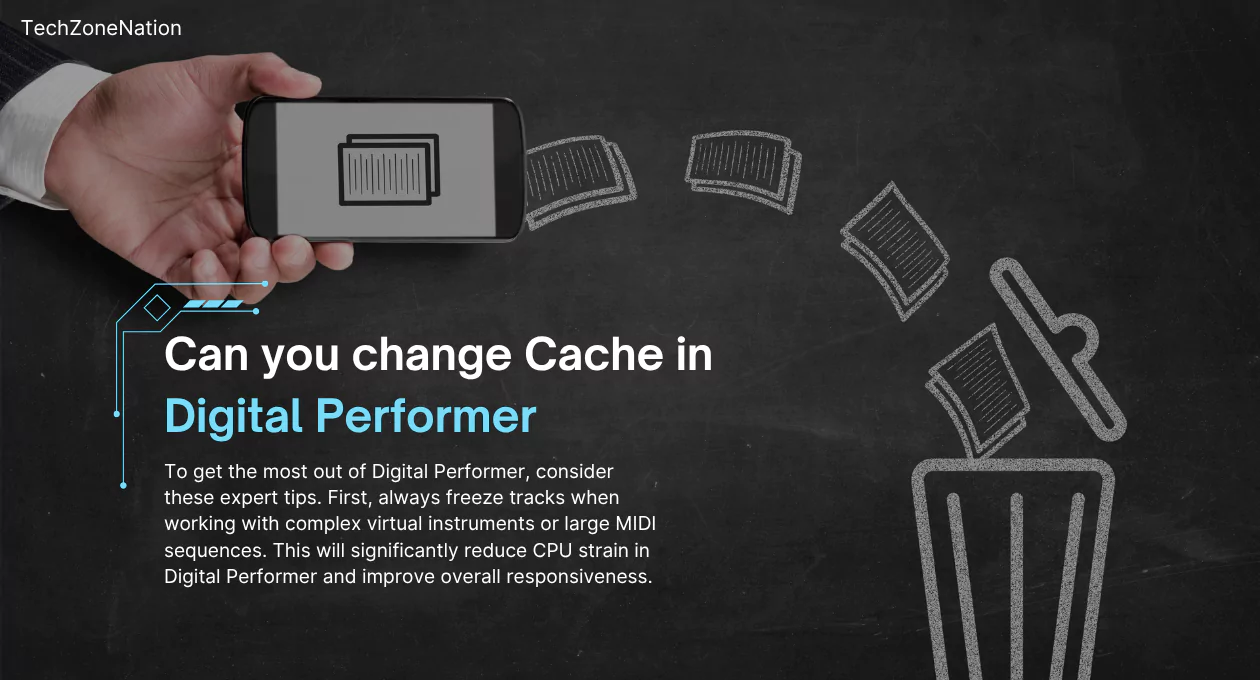
Another tip is to use Plugin delay compensation whenever possible. This feature ensures that all tracks in a project are synchronized, reducing the risk of latency. Finally, if you’re encountering performance issues even after adjusting settings, check your audio system setup and consider upgrading your RAM or CPU for better performance. Following these tips will help you get the best performance out of Digital Performer.
Best Practices for Optimizing Cache and Performance
The best practices for optimizing cache and performance in Performer revolve around regular maintenance and system monitoring. Start by adjusting your cache settings, paying attention to RAM usage and CPU load. Keep your files organized and perform regular disk cleanup to ensure that your system is not bogged down by unnecessary files. Use external SSD storage for faster read/write speeds and to free up space on your main drive.
Regularly monitor your system performance to identify any performance bottlenecks. Keep your project files streamlined by removing unused soundbites and unnecessary tracks. Lastly, always adjust your buffer size and sample rate based on the complexity of the project to ensure smooth and efficient playback.
Keeping Digital Performer Running Smoothly
Maintaining Digital Performer’s smooth operation requires ongoing attention to system optimization for Digital Performer. Make it a habit to regularly adjust your cache settings, keep your system free of unnecessary files, and check for software updates. By staying proactive in managing your system, you can continue to enjoy high performance without disruptions.
Faqs
Can you change cache in Digital Performer?
Yes, you can adjust cache settings in Digital Performer to optimize performance, including changing cache size and buffer settings.
How does adjusting the buffer size affect performance in Digital Performer?
Modifying the buffer size in Digital Performer can lower CPU strain, but a larger buffer might cause increased latency. Conversely, a smaller buffer can improve latency but demands more from the CPU, potentially leading to performance issues.
What’s the benefit of using external storage for Digital Performer?
Using an external SSD for Digital Performer boosts data transfer speeds, significantly cutting down load times and reducing pressure on your primary hard drive, ultimately optimizing system performance.
How do you fix performance issues in Digital Performer?
Try adjusting cache settings, clearing unused files, freezing tracks, and increasing buffer size to resolve performance issues.
What is the best way to reduce latency in Digital Performer?
Increase the buffer size or adjust the sample rate to reduce latency, ensuring smoother playback and recording.
Conclusion
In conclusion, Digital Performer offers a wide range of options for performance enhancement in Digital Performer, and adjusting your cache settings is just one part of the equation. By following the strategies outlined in this guide, you can keep your system running smoothly and optimize your workflow for even the most demanding projects. Whether you’re adjusting cache size, using external SSD storage, or freezing tracks, each step will help you achieve better results with Performer.